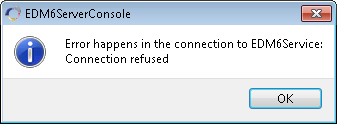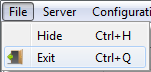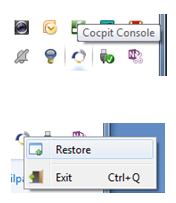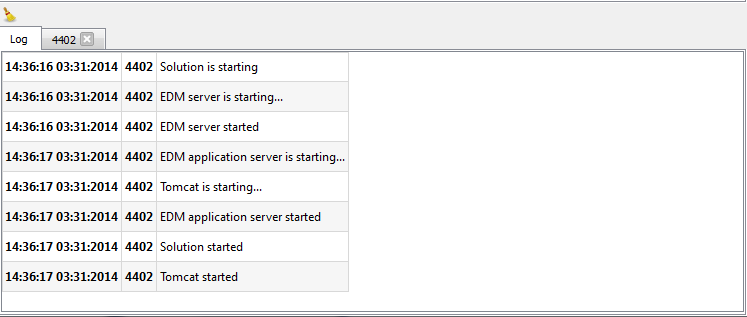EDM6ServerConsole guide
The EDMserverConsole is a the management tool for the EDMserver. Through this application you can create, delete, start and stop solutions based on EDMserver, EDMappserver and Tomcat.
The EDMserverConsole installation you will contain two separate components
- EDM6service.exe component: This is a windows service that will monitor the EDM solutions and make sure that the solution is running.
- EDM6serverConsole.exe component: This is the EDM solution console that can manage the solutions.
EDM6Service
- Open an "Administrator" command prompt
- Move to corresponding bin folder for your EDMserverConsole installation
- EDM6Service -i to install
- EDM6Service -u to uninstall
Starting the EDM6Service
Start Windows File Explorer as Administrator (IMPORTANT)Navigate to your EDMserverConsole directoryRun the EDM6service_start.bat command file by double-clicking it
Stopping / uninstalling EDM6Service
Start Windows File Explorer as Administrator (IMPORTANT)Navigate to your EDM Home directoryRun the EDM6service_stop.bat command file by double-clicking it
EDMserverConsole
Starting the EDMserverConsole
- Start Windows File Explorer
- Navigate to your EDM Home directory
- Double-click the EDM6serverConsole.exe file
If the EDM6service is not started you will see the following error message:
Figure 1: Errors from EDM6serverConsole
Hiding the EDMserverConsole
The EDMsixServerConsole can be hidden to the system tray with by clicking on the dialog box close button or by choosing the "Hide" menu item in the "File" menu, see Figure 29.
Figure 29: Minimizing the application
The minimised application is shown in the system tray as an icon. Either double click on the icon or select "Restore" in the tray icon context menu to show the EDMsixServerConsole window, see Figure 30.
Figure 30: Opening the EDMsixServerConsole from the system tray.
Stopping the EDMserverConsole
Simply closing EDM6serverConsole window will not stop the application; it will continue to be available from the system tray. To terminate the app do the following:
- Identify the EDM6ServerConsole in the system tray – usually lower right in Windows Taskbar.
- Right-click the icon.
- Select "Exit" from the menu
Configuring
Before starting a solution its components must be configured. To manage a component configuration either use the menu item for that component or use the component tab. In addition, the component tab shows the list of different configurations for the component.
NOTES:
- It is not possible to edit or remove components of a solution when the solution is running. The corresponding menu item is greyed if the user cannot do this action.
- Each configuration of a component is identified by a user defined name.
For configuration see EDM6ServerConsole configuration
Server logs
The log windows shows the events from the EDMsixService and the EDMsixServer. Each time a solution is started a new tab will be created with the name of the solution license, if the tab has already not been created.
Figure 28: Log windows
EDMsixServerConsole log
The "Log" tab displays the EDMsixService events logs from all solutions in chronological order. The three columns show the time of the log, the license for the solution and a description for the event.
Solution logs
Each solution will have its own log tab. The tab contains the EDMsixServer startup command and EDMsixServer standard output.
NOTE:
It is possible to increase the EDMsixServer log by providing the "–t" as an additional argument in the runtime configuration.
Cleaning the log tabs
To clean the log tabs click on the broom icon located at the top right hand side of the log tabs.